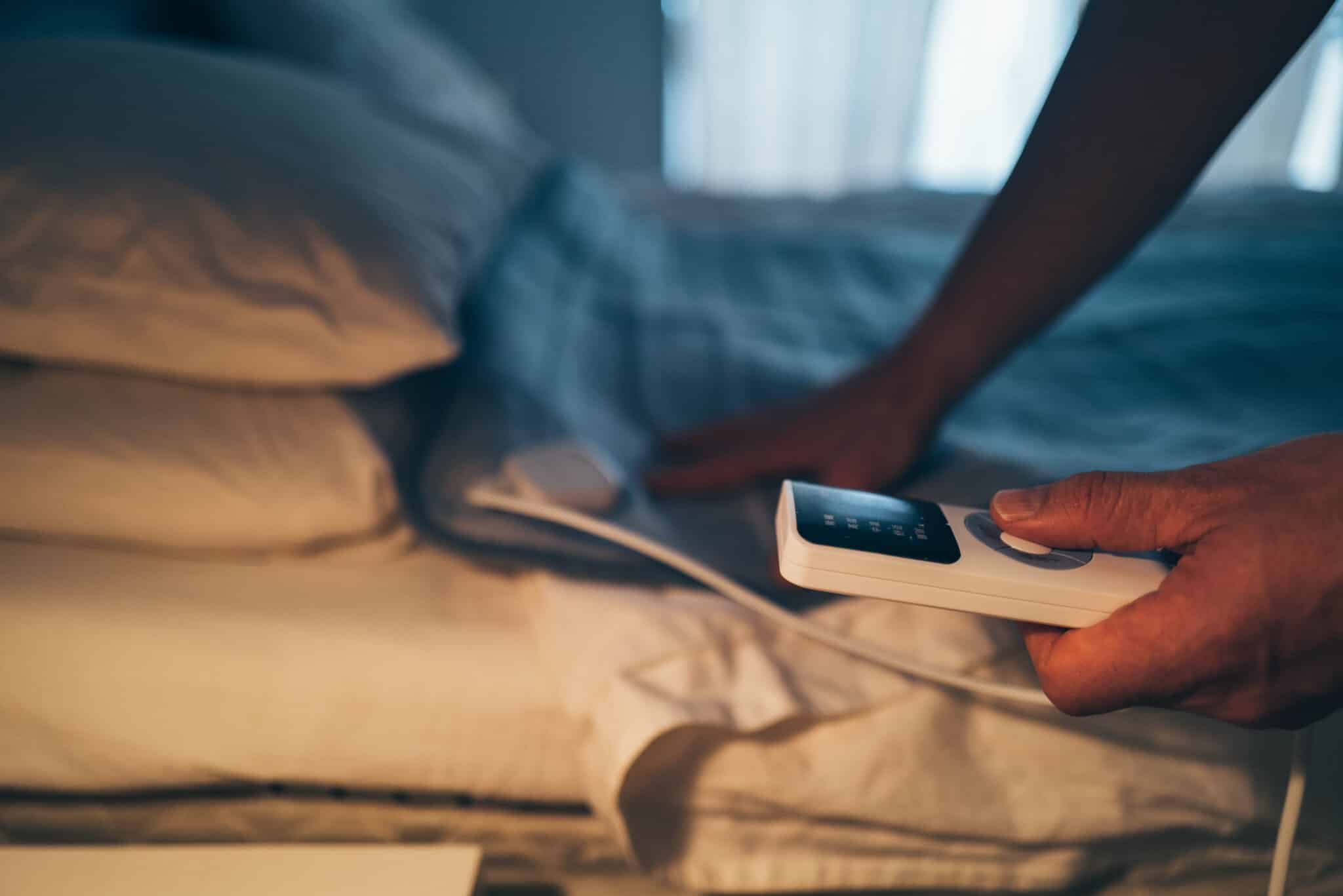If you’re like many, you swear by your Apple Macintosh. Whether it’s an iMac, MacBook Air or MacBook Pro, Apple has been making the quintessential creative computer since 1984 and doesn’t appear to be discontinuing it any time soon.
The Mac’s easy-to-use interface has created at least two generations of avid fans and these fans will only consider another Mac when it’s time for a new computer. New computers are great, but if you are among those who would like to squeeze another year or two out of your aging Macintosh for whatever reason, here are six things you can do to revitalize your existing system by spending little to no money.
Restart your Mac
This may sound like a big no brainer, but in reality, many Mac users go very long periods of time between truly shutting down their computers. Often, users simply put their computers to sleep and the computer can remain “on” for days, weeks and even months. When this happens, apps and software that were launched way back when are often never closed and may be running in the background unbeknownst to the user. By simply making a habit of restarting your Mac at least once or twice a week, you could realize a significant boost in speed every time you turn it on.
Remove unused software or utilities
In additional to restarting your Mac more often, you should always remove any unused software or utilities using up processing power on your Mac. People will often buy a new Mac and never remove the unused apps. Those unused apps can sit on a computer for years and can slow down processing speed and start up speed. By removing these unused apps, you could increase your processing speed by a noticeable margin.
Streamline your preferences
Your Mac is full of preferences, many of which you may not be aware of. To streamline your preferences and possibly improve your computer’s processing speed, refine your preferences in several areas. One area is disabling animations for OSX, such as dock magnification when the mouse hovers over each application. This can be done by going to System Preferences, choosing Dock and deselecting Magnification.
Another area is changing preferences within your web browsers. In the Preferences section in Safari, Chrome or Firefox, Mac owners should remove things such as cached images and files.
Add more RAM
When computers try to handle too many tasks at once without enough RAM, things get bogged down. You can always add more RAM to help boost processing speed when running several programs at once. If your Mac has 4GB of RAM, you should install at least another 4 to bring it to 8GB. You may also be able to increase your RAM to 16GB or 32GB, depending on the model. If you cannot easily install the RAM yourself on your model, you may want to take it to the Apple store or to an authorized Apple dealer to install it for you.
Do a clean install of the latest Mac OS
If the Mac you love and cherish is a bit long in the tooth, you may want to revitalize it by reinstalling the latest Mac OS. This process should also include removing any unused software or utilities and only reinstalling those that are truly necessary. You will likely find that with the latest OS and the removal of unnecessary software, your Mac may startup and operate a bit faster. Along with the latest Mac OS, you should also upgrade any software you might have to ensure it works most efficiently with the latest operating system.
Upgrade to an SSD hard drive
Unlike more traditional Serial ATA drives, a solid-state drive (SSD) has no moving parts. This makes them faster and less prone to crashing. You can either install an SSD drive internally (either by replacing the current drive or adding a second drive) or use an external SSD drive, install the latest Mac OS on it and boot your Mac from that external drive. Either way, using a much faster SSD drive, especially if your current Mac is using an older Serial ATA or spinning disk drive, is an affordable way to still use your old computer yet get almost new speed from it. Although most Macs are upgradable to SSD drives, there are a few that are not. Always do your research to determine if your computer is a good candidate for either an internal or external SSD drive.
By incorporating one or more of the above practices, Mac users should be able to get a few more miles out of their current model and ultimately save a few bucks in the process.