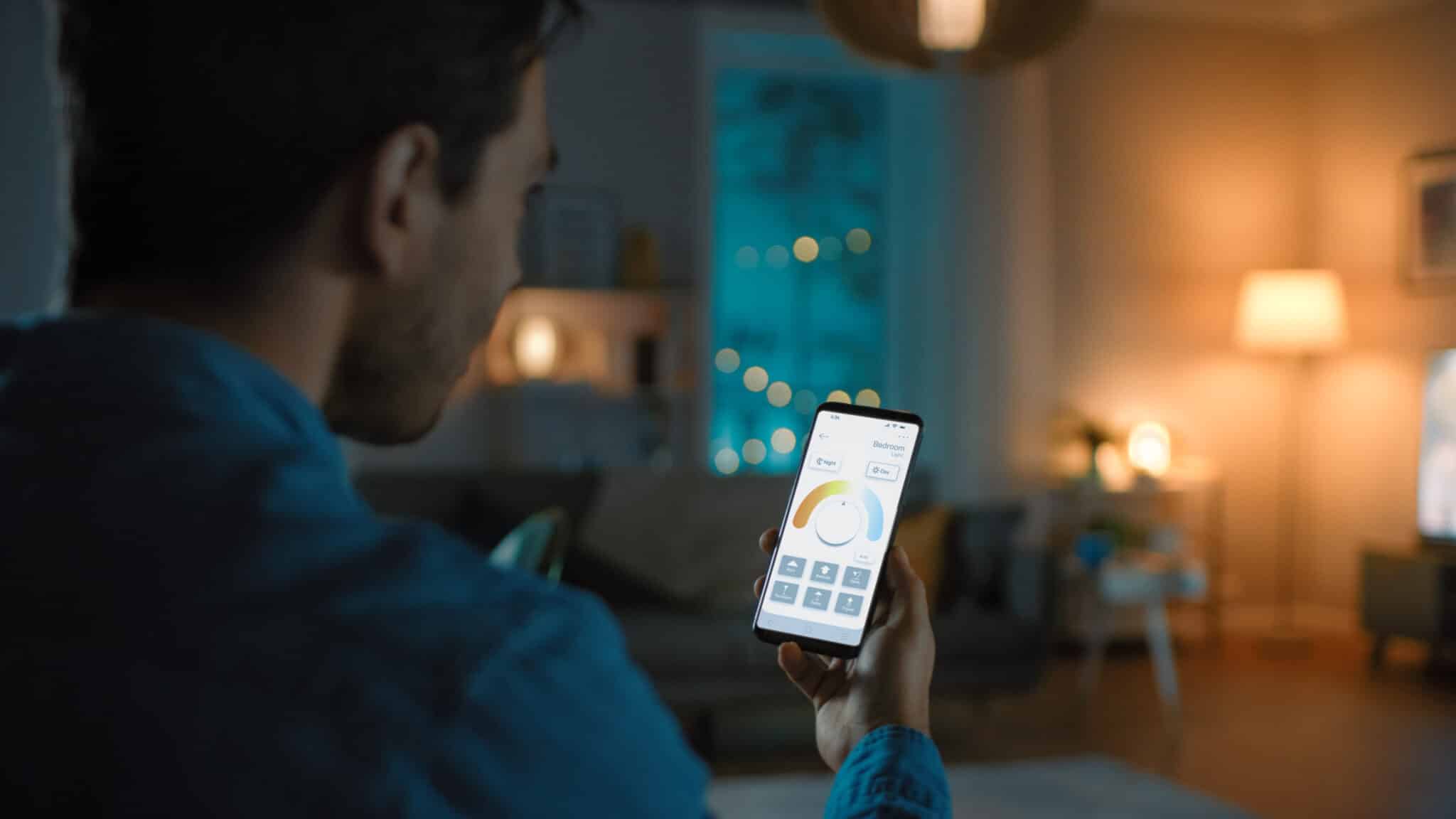Video calls have become increasingly popular lately, but they’ve been around for longer than you might think. Inventors were dreaming up the “telephonoscope” shortly after the invention of the telephone. And the first “two-way television” was developed by Bell Labs in the 1930s.
Still, it wasn’t until the rise of the personal computer and the smartphone that video calls became more widely accessible to consumers. These days, they’re used for everything from professional board meetings to virtual family reunions.
Whether you’re working remotely, taking online classes or keeping in touch with your family and friends, knowing how to improve video call quality on your smartphone, desktop or laptop can make a big difference in your work and personal life.
Here are a few tips to improve your video call experience for your next video chat:
Upgrade your video call software
First, check to see if you’re using the latest version of your video call software. Some video call software programs are designed for casual chats on a smartphone, while others have recording and note-taking features that are perfect for professional meetings. Popular options for both work and personal use include Facebook Messenger, Facetime, Whatsapp, Skype, and Zoom.
Ultimately, the software that you choose isn’t as important as your lighting and sound quality. But if you’re experiencing any video call lags, upgrading to the latest version of your chosen software can improve performance. Don’t forget to close any apps you aren’t using during a call, as that can affect can video call performance, too.
Check your internet speed & bandwidth
The speed of your internet connection has an impact on the overall quality of your video calls. For best results, use internet rather than cellular data, and if possible, choose Ethernet over Wi-Fi.
If you’re working from home and having trouble maintaining a connection, you may have too many people using the same internet connection at once. You may even need to ask your housemates or kids to hold off on watching Netflix until your meeting is over.
If these tips still leave you with any video call lag, you may need to upgrade to a faster service provider. You can take an online speed test to see if your connection meets the minimum requirements for your video call software. You’ll need at least 1.2 MBps (up/down) for 1:1 HD video.
Use headphones with a built-in mic for better sound quality
One of the best ways to improve video call sound quality is to wear headphones or earphones with a built-in microphone. There’s nothing worse than half a dozen people trying to talk over each other or experiencing audio that drops in and out.
Wearing a headset also reduces the amount of background noise your microphone picks up and keeps your voice from echoing. To further reduce distractions, you can mute your microphone when you aren’t speaking.
Choose the right camera angle
Getting the right angle on your video call can be tricky, because you want to maintain eye contact with the other participants, even though you’re all looking at a screen.
If you’re using a laptop, it’s recommended to keep the built-in camera at eye-level, or set up an external webcam just above your screen. Avoid getting too close to the camera or tilting the camera too high or low, otherwise you’ll end up filling the screen with your chin or forehead. Try using a standing desk or setting your laptop up on a pile of books or boxes to help adjust as needed.
Set a virtual background to avoid distractions
Background distractions an issue? No problem. Some programs let you set a virtual background that you can use if you don’t want your friends or coworkers to see your messy bedroom or bookshelf.
If you need to change locations mid-call, a virtual background will help conceal your movement. But you could also consider turning off the camera temporarily so the other participants don’t get distracted by the motion.
Face a window to improve video call lighting
Finally, do a camera test before your video call to see if you need to adjust your lighting. Depending on the time of day, you may be able to use the light coming in through your window, or you might need to set up additional lamps.
When videoconferencing, you’ll want the light to come from in front of you— behind your computer screen—to light up your face.
Insufficient lighting will make your video look grainy, while too much lighting can result in an overexposed image that makes it hard to see your face. Avoid sitting with your back to a window, and turn off harsh overhead lights that cast shadows.
With the latest increase in remote work and long-distance video calls to family and friends, we’ve all become our own IT support, sound technicians and videographers. But a little effort goes a long way. These simple tricks to improve your video call experience will make a big difference in how you look and sound on screen.