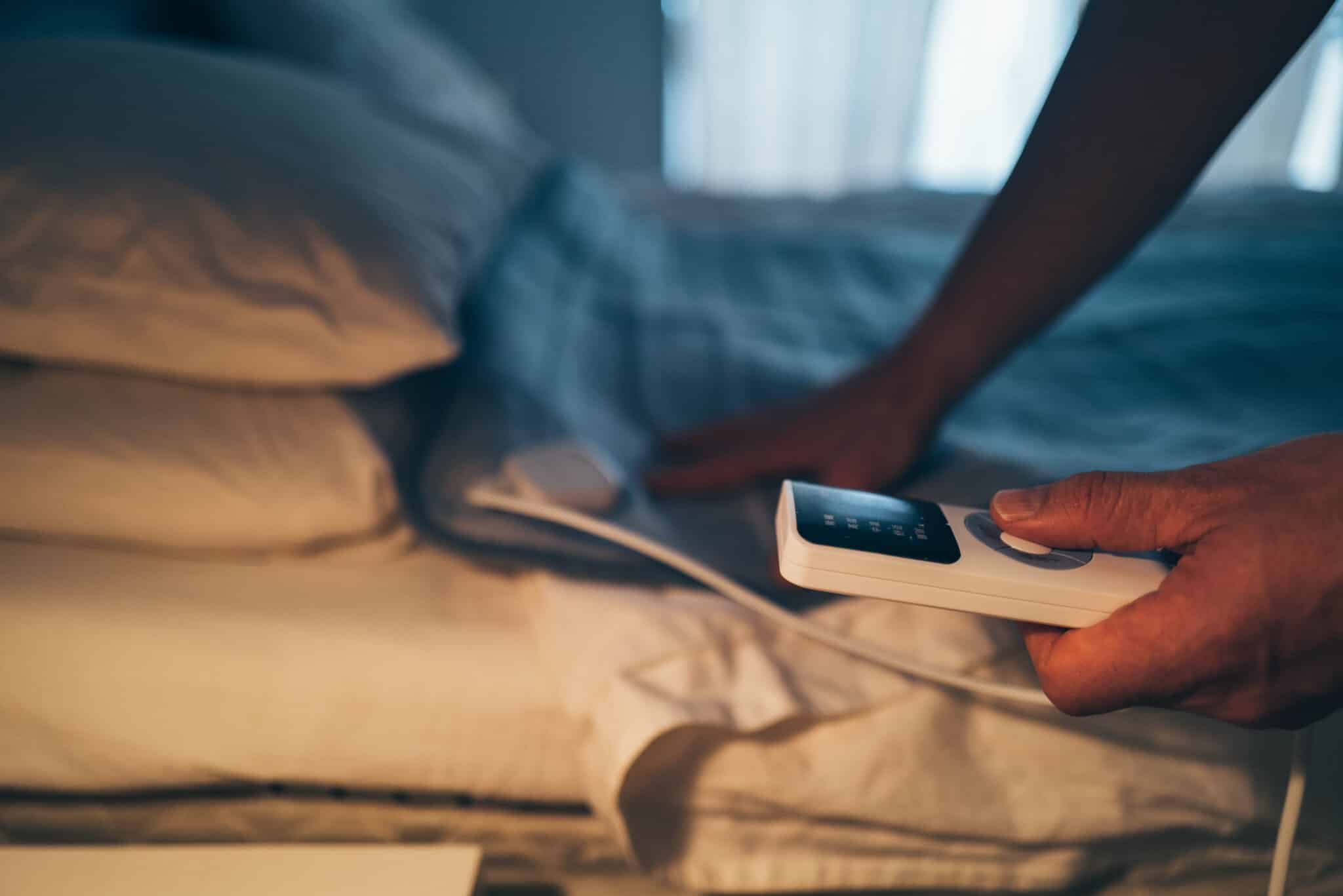We can do just about everything from our phones these days. Even transform pictures and files from screen to printed page. Wireless printing from your phone is easier now than ever before. On most newer phones, it’s built into the operating system. And on most newer printers, connecting is a seamless process. But here’s some added help for when printing from your phone is not so simple.
How to Set up Your Printer
Get ready for wireless printing using these steps, depending on your printer.
Canon
Download the Canon app onto your device while connected with the network. Select Print, and on the print preview for Canon Mobile Printing, select Printer.
Brother
Newer Brother printers have AirPrint and Google Drive Print already installed. You can also download Brother iPrint & Scan for your Apple device or Windows Phone. For Android phones, download the app Brother iPrint & Label.
HP
With HP, printing to your phone is built into the software, making it a seamless ordeal. Simply follow the setup process and you’re there.
Epson
Using an Epson printer? Simply find the app that works for your phone and project, and download:
- Android Print for documents
- Apple AirPrint
- Epson Creative Print App for Android, for photos
- Find more apps to fit your project here.
For remote printing, download:
- Epson iPrint app for Android
- Epson iPrint app for iOS
- Epson Remote Print for Windows
- Google Cloud Print
Ready, Set, Print!
Here’s what you need to know about wireless printing from your phone.
Wireless Printing from an iPhone
Select Share, Print orOther Options. Tap Printand select a printer. If you don’t see one, add a new printer.
*Note that AirPrint only works with printers compatible with Apple’s technology.
Wireless Printing From an Android Phone
Tap the three dots and select a printer. Don’t see an option? Download the Google Cloud Print app. Then add a printer that’s on the same shared Wi-Fi network. Be sure the printer you use is compatible with your phone.
Wireless Printing From a Windows Phone
Windows 10:
- Open Cortana and type Printer.
- Choose Printers & Scanners.
- Select Add a Printer or Scanner.
- Find and add a printer that’s on the same Wi-Fi network as your device.
Wireless Printing From a Windows 8 device without a built-in driver:”
- You’ll need to download the app Print Now, which is $1.99.
- Check to be sure your phone is on the same Wi-Fi network as the printer.
- Open Chrome and type “chrome://devices.”
- Go to New Devicesand find your printer. Select Managenext to it.
- Click Registerin the pop-up window.
- Navigate to Google.com/cloudprint. Select Printersto verify your printer is registered.