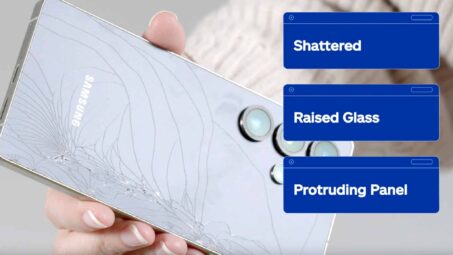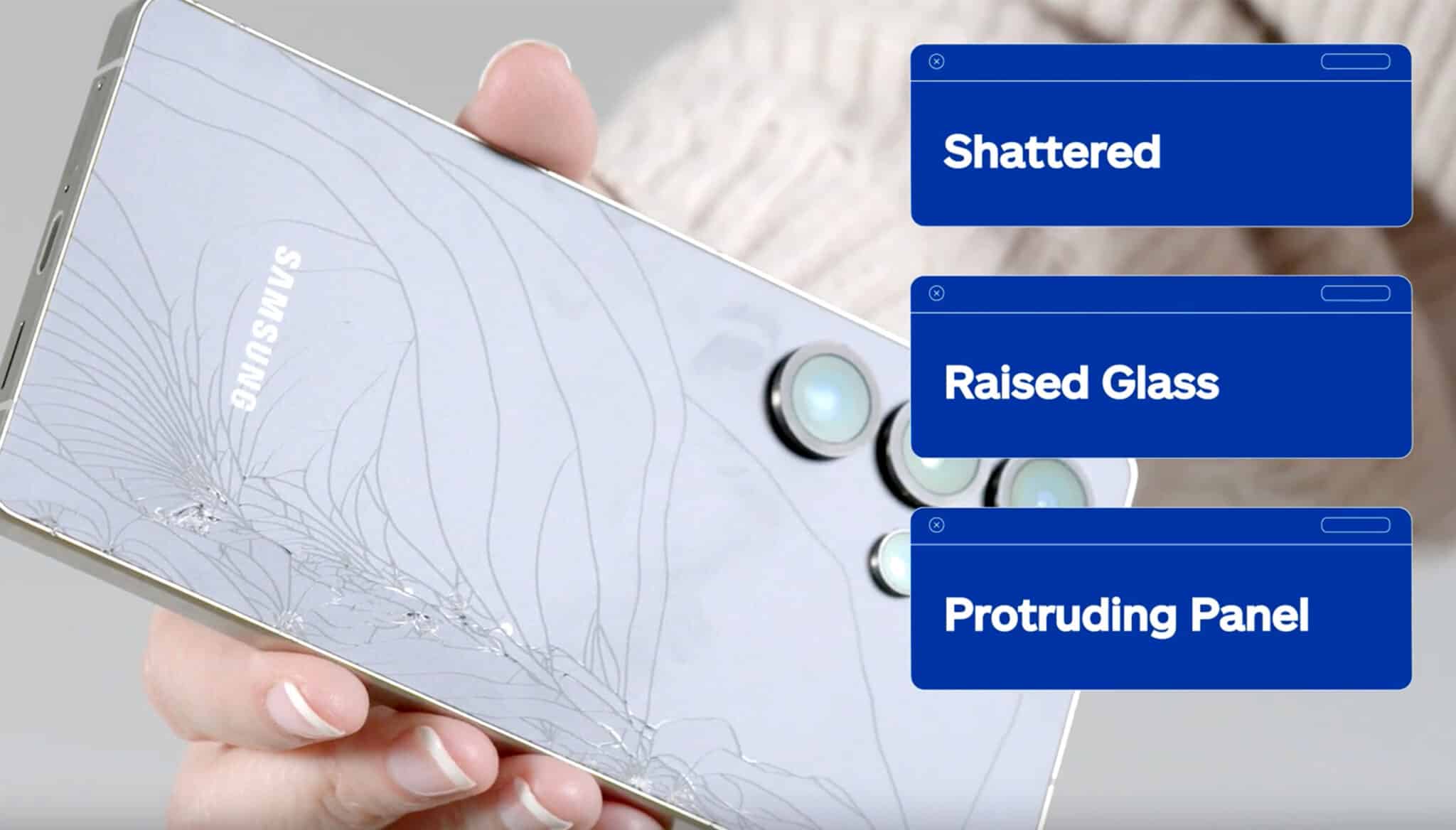When it comes to your Google Pixel, you’re likely using all the basic apps and functions. But it is possible to get even more out of your device with these Google Pixel hacks.
1. Create Better Photos & Videos With Auto Focus & Auto Exposure Lock
Auto Focus and Auto Exposure lock, also known as AF/AE, shows sliders that help you manage exposure and focus levels for taking photos or recording videos.
When a lock is in place, you can move your camera around while shooting photos without having to worry about the camera refocusing while framing your perfect shot.
To access AF/AE:
- Set the focus and exposure you want with the sliders
- Tap the lock symbol on the side of the screen
- Once the lock is activated, you can move around freely without having to change the settings
2. Change The Google Pixel Screen to Cooling Colors
Google Pixel devices have the ability to change the default oversaturated colors to a cooling color mode, which reduces blue light and decreases eye fatigue.
To make this color change:
- Go to the “Settings” menu
- Find the “About Phone” section
- Scroll to “Build Number”
- Tap “Build Number” multiple times to access the hidden settings for “Developer Options”
The Developer Options allow you to change the screen mode to sRGB, which gives the colors on your Pixel a cooling effect.
3. Record & Edit 4K Videos
Many cameras record in HD 1080p automatically. But there’s a Google Pixel hack that lets you record 4K-quality videos that enhance details for clearer picture quality.
To switch to 4K recording capability:
- Go into the “Settings” within the camera app
- Scroll down and look for the option “Back Camera Video Resolution”
- Click on the 4K option to shoot and edit high-quality videos from your phone
4. Activate Voice Control Google Assistant For Hands-Free Searching
The use of voice-activated Google Assistant is often an untapped resource for Google Pixel hacks.
But Google Assistant has many fun and functional features, like:
- Pulling up files from your phone
- Reciting poems
- Playing meditations for sleep
To set up Google Assistant voice control:
- Tap on the voice control icon at the bottom right corner of the screen
- You can choose to activate the voice command by saying “Hey Google” or by tapping the button on the screen for assistance in finding files, photos, or online resources
Google Pixel Hacks Can Make Life Easier
The Google Pixel comes with customizable options that make life easier and resources more accessible.
From voice-activated commands to recording high-quality 4K videos, understanding your Pixel’s full potential will only increase how much it can enrich your life.