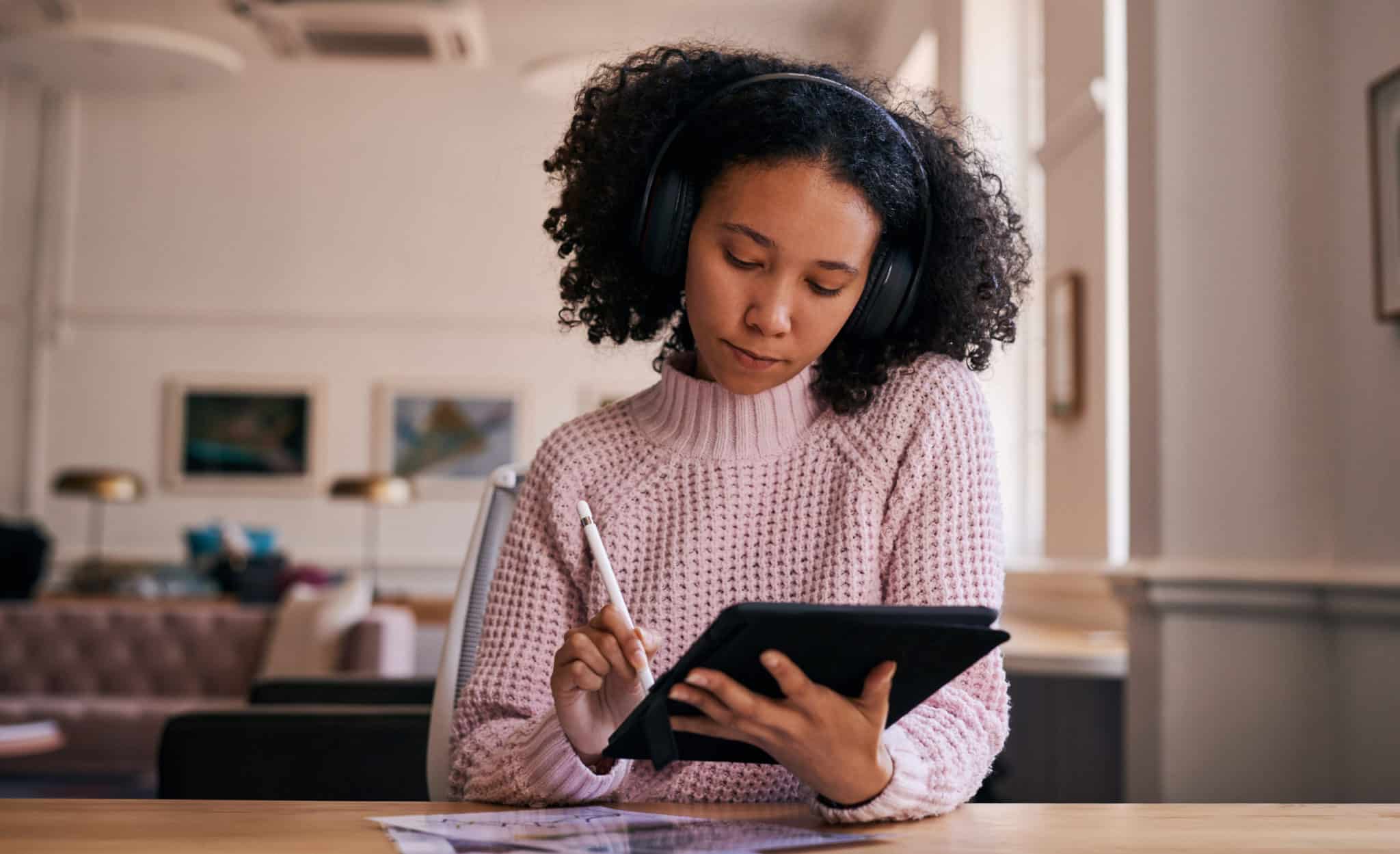If you’re interested in getting started with digital art, the options to choose from seem endless. When it comes down to it though, the basic tools of the trade are:
- Computer
- Monitor
- Tablet
- Software
Here’s how to get started on your first digital masterpiece.
What Is Digital Art?
Digital art is any type of art you create with the aid of computers. This could mean:
- Vector graphics
- Hand sketches made with digital tablets
- 3D digital models
So to get started, you’re going to need some hardware, software, and a few select accessories.
Basic Hardware to Start Creating
First, we’ll go through the hardware you’ll need to begin creating your digital art. What you’ll need depends on the type of digital art you’ll be making, but here are the basics to get most people started:
Choose a Laptop or Desktop Computer
You can use either a laptop or a desktop computer to create digital art. If you opt for a laptop you may want to make sure it’s a model with video output so you can connect an external monitor. The smaller size of laptop screens can make it difficult to work with, so you may prefer a larger display.
You’ll also need to decide whether you want to go with a Windows computer or a Mac. Many creative types lean toward Macs, and the newest M1 Mac Mini is a machine with great performance at a reasonable price. The Mac Mini is basically a portable desktop computer which you can hook up to any monitor.
The Right Monitor Makes the Difference
Whether you choose a laptop or desktop, an external monitor is worth the investment. You’ll want to look for a monitor with a large display of at least 27 inches with accurate color display.
One high-end option to consider is the BenQ PD3220U, which features 32 inches of 4K resolution and is known for its color accuracy. You should be aware, though, that this monitor has a high price tag of $1,199.99.
But, if you’re willing to sacrifice slightly on display size and resolution, you can get the LG 27UL650-W 4K monitor for a more budget-friendly price of $449.99.
An Apple iPad or Microsoft Surface Pro Provide a Quality Digital Canvas
A tablet computer isn’t mandatory for digital art, but you may find it an appealing option. A tablet computer along with an accurate, pressure-sensitive stylus does a pretty good job of mimicking hand drawing with paper.
While there are lots of tablets on the market, there are really only two top contenders with the type of quality to be useful art tools:
To create digital art with these options, you’ll need to also invest in the Apple Pencil or Surface Pen, depending on which tablet you choose. Both options have pressure sensitivity, which is a must-have feature of any drawing stylus.
If you’re on a budget, you can also go for the Apple iPad Air, but be aware that the refresh rate on the display is only 60Hz. So, the drawing experience won’t be as smooth as what you will get on the iPad Pro or the Microsoft Surface Pro 8 with their 120Hz refresh rates.
Pen Tablets are Necessary for Digital Drawing & Painting
Pen tablets are two-part systems that include a digitizer tablet and a pen. You can choose a tablet with a screen, so you are basically drawing right on a tablet. Or, you can opt for a digitizer without a screen that you connect to your laptop or desktop. In that case, you’re basically drawing on a pad but your pen strokes display on your computer.
A drawing tablet with a display is a similar experience to working on an iPad or Surface Pro. Wacom is the most well-known drawing tablet brand, and the Wacom Cintiq 16 is arguably the most popular option in their current lineup. However, the display adds significantly to the price tag as the Cintiq 16 is currently priced at $649.95.
But if you want to go for a less expensive digitizer without a display, the Wacom Intuos Wireless Drawing Tablet is a popular option and comes in at a more affordable $199.95.
Choosing Your Digital Art Software
Having the proper equipment for digital art is important, but it won’t do much good if you don’t have the necessary software.
Vector Graphics Software
Vector art is comprised of mathematically calculated lines, curves, and shapes. Thankfully, you don’t have to actually do any math; the software tools do this for you as you create your art. The main advantage of vector art is that you can scale the images to any size and not lose clarity. If you’ve ever opened a standard JPG image and zoomed in, you’ll notice it gets very blurry. With vector art, this doesn’t happen.
The biggest player in creating vector art is Adobe Illustrator. Illustrator is part of the Adobe Creative Cloud family—along with Photoshop and others—and operates on a subscription model. You can subscribe to Adobe Illustrator for $20.99 per month. If you’re also interested in any of the other apps in the Creative Cloud suite including Photoshop and Illustrator, you can gain access to them all for $54.99 per month.
If you’re looking for free vector art software, Inkscape is a popular option. Inkscape is similar to Adobe Illustrator, but it’s free open-source software and the toolsets are nearly identical to what Illustrator offers. Though the user interface isn’t quite as polished as Adobe Illustrator, if you take the time to learn the software you can create fantastic vector art.
Drawing & Painting Software
If drawing and painting are your preferred art form, then creating digital art with a tablet and pen will make you feel at home. One of the most popular applications for digital drawing and painting is Adobe Photoshop.
You may think of Photoshop as a tool for retouching and editing photos, but it also has a lot of drawing capability. Like Illustrator, Photoshop is part of Adobe’s Creative Cloud. You can subscribe to Photoshop alone for $20.99 per month or subscribe to the full Creative Cloud for $54.99 per month.
If you don’t want to pay Adobe prices, Krita is a free drawing application available on Mac, Windows, and Linux. Krita has professional-quality digital painting tools and is completely open source. When software is open source, this means a dedicated team of enthusiasts is constantly updating the software and adding features.
But if you’ve got an iPad, another popular option is the Procreate app. It’s reasonably priced at $9.99 and it works very well with the Apple Pencil.
Digital Art Has Many Options
Getting started with digital art can be daunting. Even if you’re a seasoned traditional artist, there is so much to learn and discover. Just like you have your favorite pencils, paint brushes, and canvases for traditional art, you’ll need to find the right tools for your digital art.
The options we’ve provided are a good starting point. As you grow more accustomed to your digital art preferences, you’ll find a whole world of hardware and software options to suit your style.