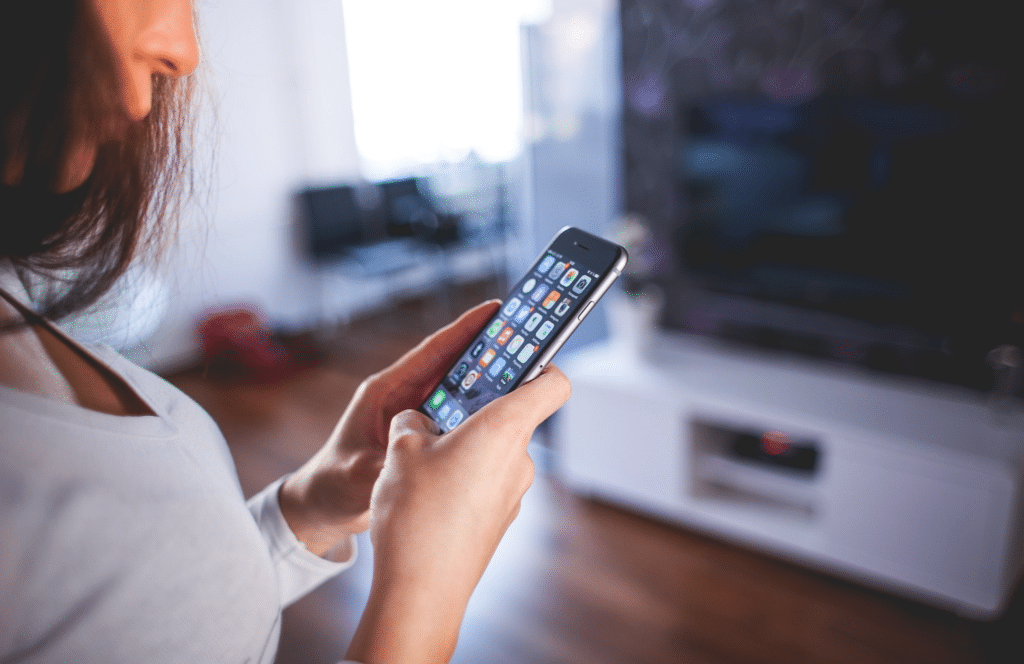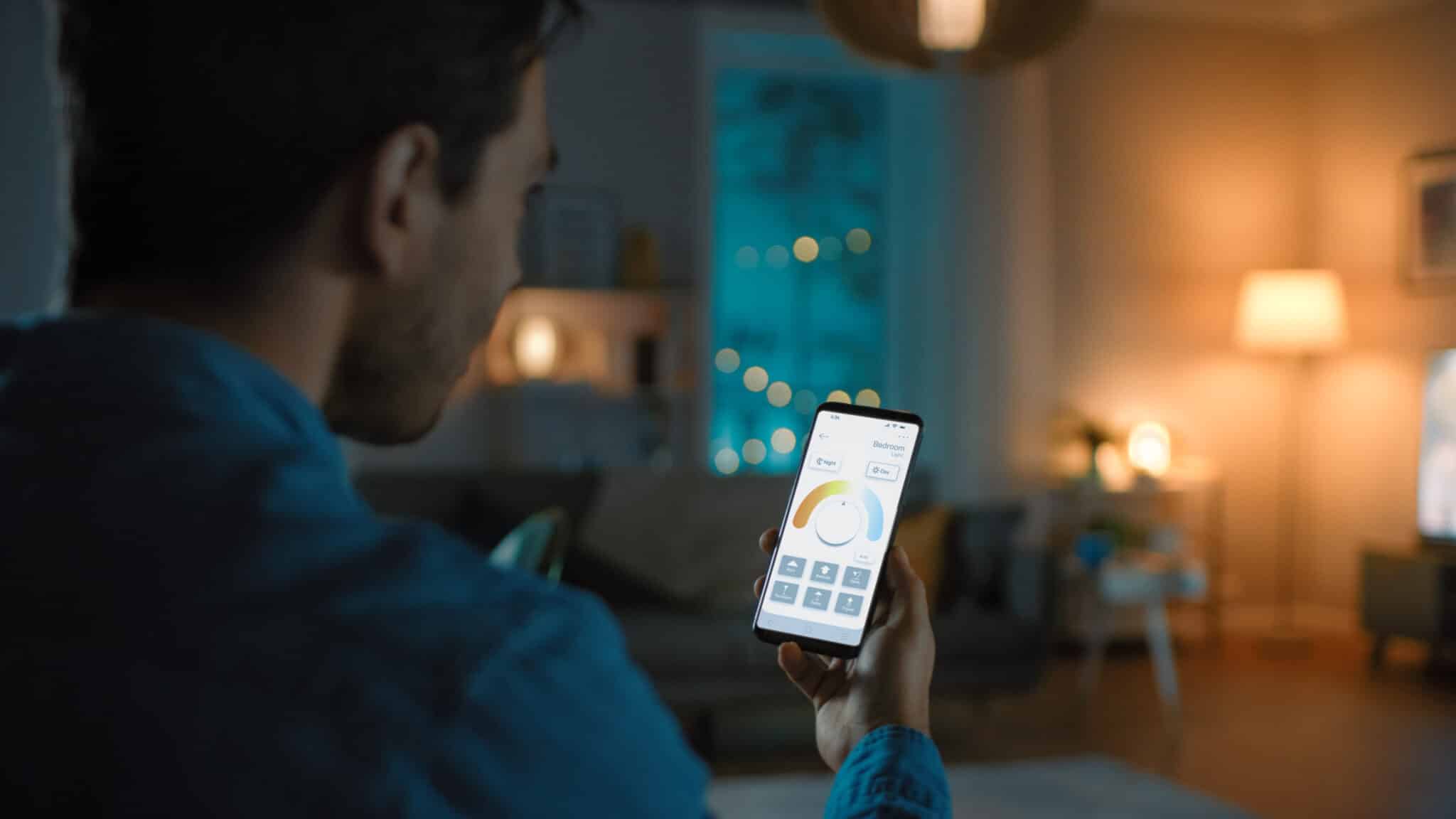Smart home gadgets make our lives a heck of a lot easier. However, the hard part is setting them up and making them work together. Most people get stuck during their Alexa setup, causing plenty of frustration. Before you toss your devices in the pool, here are a few tips and tricks to make your Alexa setup (and your life) easier.
Before Your Alexa Setup, Use Native Apps First
Generally, your smart devices come with their own proprietary apps – like the iRobot Home app for Roomba vacuums. These apps might include functionality for customizing more features than Alexa’s general controls. Hence, your best bet is to perform the initial setup on the devices’ own proprietary app and make sure it’s working correctly. After, then you can start focusing on pairing with Alexa.
It All Starts With the Alexa App
Your Alexa app is capable of controlling many different devices including your lights, television, your vacuum, and maybe one day it will even make you a sandwich! Ultimately, once these devices are up and running – then they are ready to pair with Alexa. Your Alexa plays a vital role in directing these devices, so you don’t want it to fail on you. Hence, protecting it with an insurance plan prevents any disasters.
The easiest way to pair these devices is with the Alexa App. First, tap the ‘smart home’ tab in the app. After, hit ‘devices’. Then, hit ‘add device’ and Alexa will automatically start searching for new devices. Alexa then finds and displays every device within range that’s compatible with an Alexa setup.
Troubleshooting Your Alexa Setup
Check your network –If you’re having issues getting started, you first want to rule out any network issues. Hence, checking the lights on your router is a great first step. Generally speaking, your router’s indicators should be lit up green – not red. Red lights usually indicate a connection error or hardware errors.
Your entire array of smart home devices depend on a functioning network and a router. No network – no smart home!
Power cycling – After ruling out network issues, power cycling both the Alexa device and the smart device you’re working on pairing is a good idea.
Check your companion apps – As previously mentioned, you should be downloading the proprietary apps and performing initial setups through them first. Additionally, if your Alexa setup is having trouble finding the new devices, check the apps to ensure that your login details are entered correctly. Then, be sure to check for any software updates after logging into the apps. It’s possible that older versions of the app possess connectivity or compatibility issues which the updates focus on correcting.
Disable and Enable the Skill – Alexa classifies various functionalities as ‘skills’ when she attaches smart devices to them. If you were able to set your Alexa up with your smart device and then it suddenly stopped working, you can try disabling and enabling the skill once again.
Use an alternate method – When all else fails, try visiting https://alexa.amazon.com/ on your mobile device and completing the setup there.
Creating ‘Smart Home Groups’ within Your Alexa Setup
If you’re working with multiple Alexa devices, or a single Alexa device controlling devices in multiple rooms, take advantage of the ‘groups’ feature. Creating smart home groups allows you to combine multiple devices and classify them into a room or a function.
Basically, it facilitates your control over multiple devices at once. As an example, let’s say you have multiple Phillips Hue Lights in your living room. Create a group called ‘Living Room’ and then you can instruct Alexa to turn on the living room and all of the lights in your living room will light up.