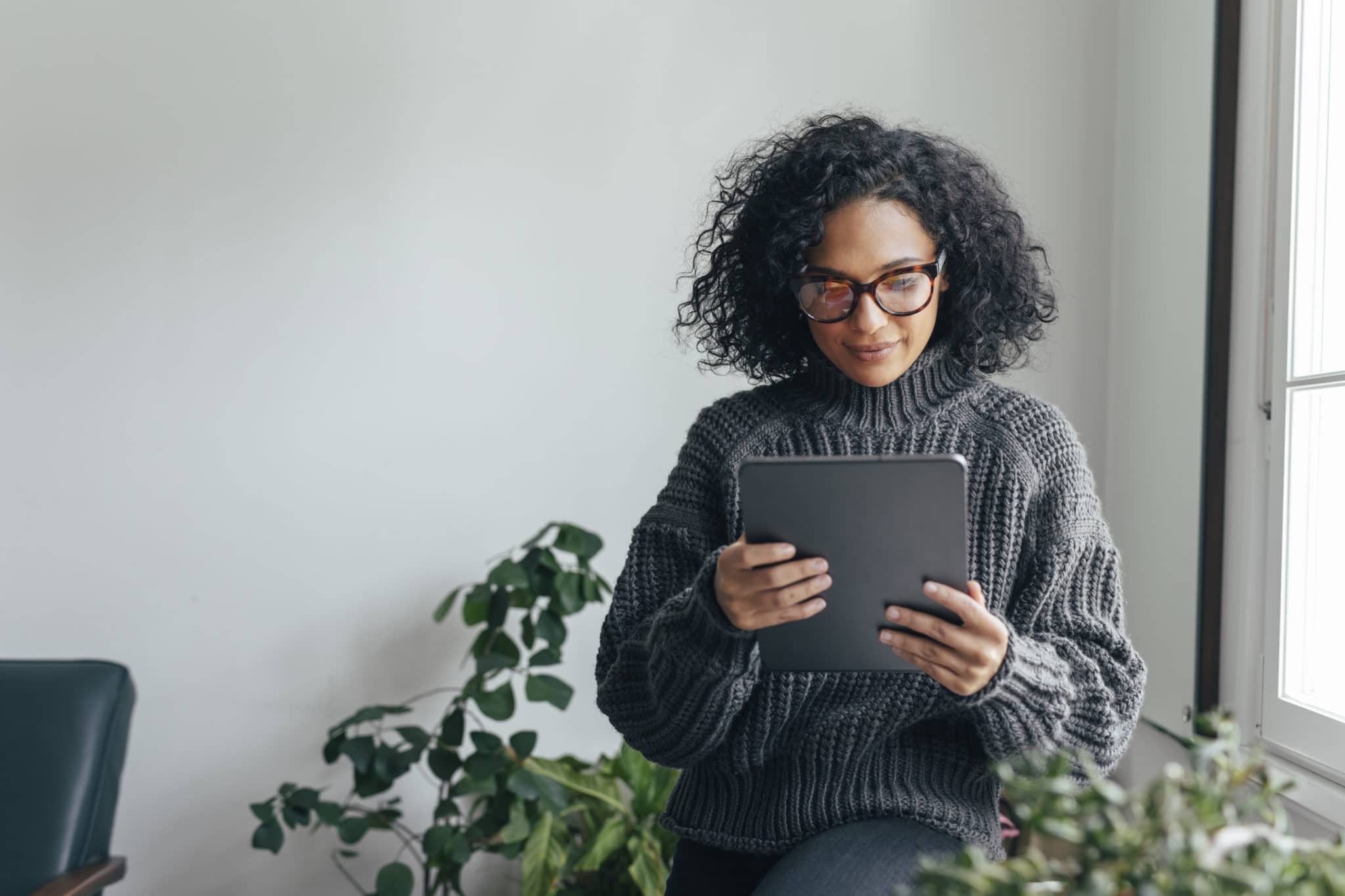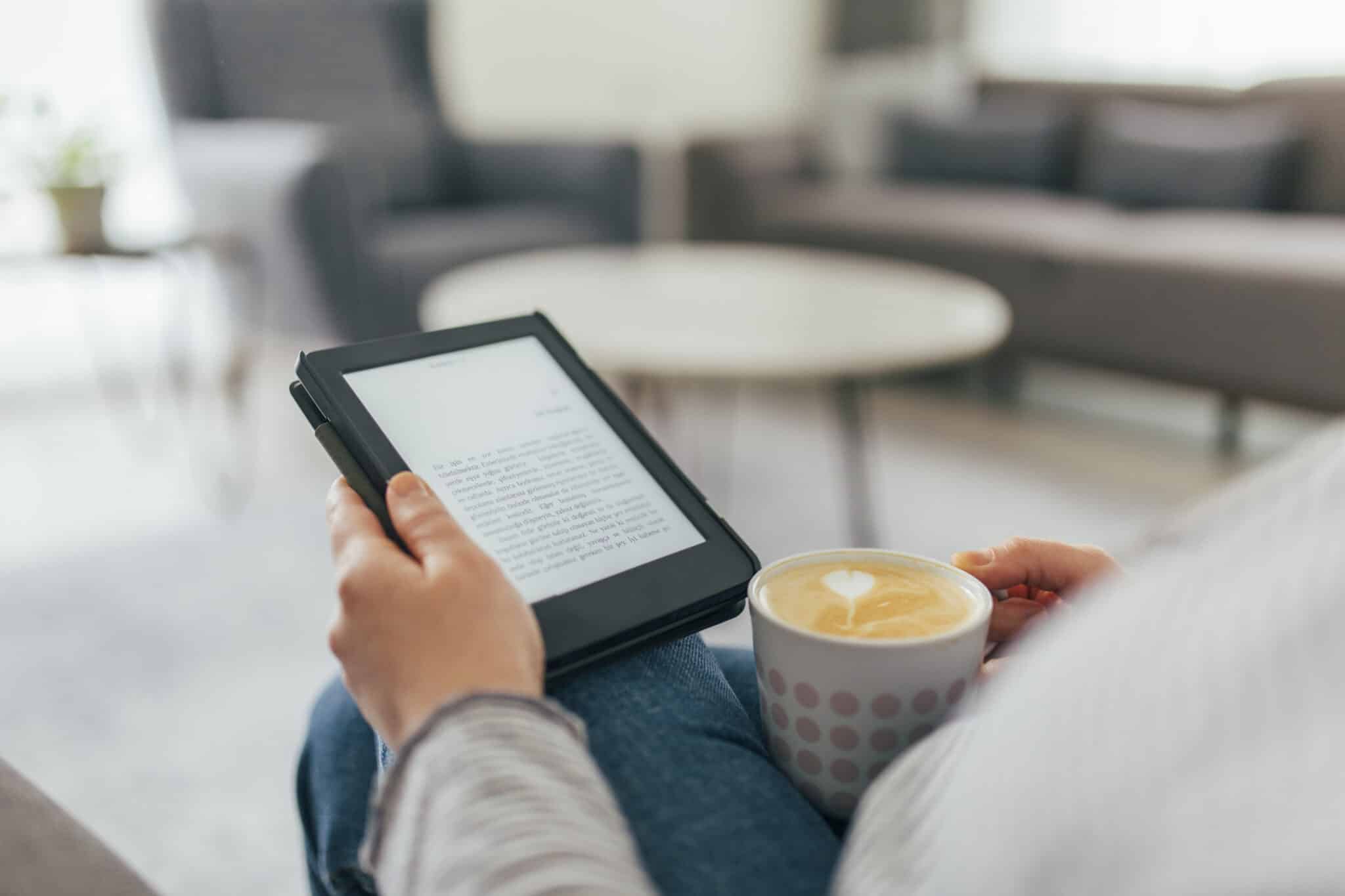How much of your day do you spend staring at screens? If your answer is in hours, it may be time to develop some simple strategies for preventing eye strain.
Screen time is often unavoidable for most, while also being a source of entertainment and connection. For many, screens are a source of income, too. While there is a debate about just how bad screen time is for our eyes, some early research suggests that excessive screen use can cause short- and long-term issues, from near-sightedness to chronic headaches.
Here’s a look at how to prevent eye strain with practical steps you can take right now. Thankfully, modern tech builds in plenty of features that can help protect your eyes.
Increase Font Size on Mobile Devices
One simple thing you can do when preventing eye strain is to boost the font size on your mobile devices. If you’re squinting to see things, this is a quick change that could bring instant benefits.
How to Increase Your Font Size on iOS Devices (iPhone & iPad)
On iOS devices, you can find the font options under Settings > Accessibility > Display and Text Size > Larger Text.
Within this section, there’s a slider with a wide range of incremental font size settings.
How to Increase Your Font Size on Android Devices
On Android devices, go to Settings > Accessibility > Font Size.
As with iOS, there is a slider with multiple font size options.
When you increase the font size, it’s worth looking at the other accessibility options, too. Many of the available accessibility options can help alleviate the effects of mobile screens on the eyes. For example, iOS has a “Bold Text” option that makes the text stand out further.
Adjust the Screen Resolution on Your Computer
If you’re wondering about preventing eye strain while on a PC or laptop, your first port of call should be the screen resolution setting.
On computers, you have a trade-off: You can have more screen “real estate” (room for icons and windows) if everything is smaller, or you can have less space in return for a display that’s easier to see.
While having more space is desirable, straining to see everything is bad for your eyes—so choose the setting that’s truly comfortable. If you need more room to work, a larger or additional monitor can be an option. But you should also check and see if you feel more comfortable with an enlarged resolution before buying another monitor.
How to Adjust Screen Resolution on Mac
On Mac, go to System Preferences > Displays.
How to Adjust Screen Resolution on Windows
On Windows, the settings are under Control Panel > Appearance and Personalization > Adjust screen resolution.
Play With Brightness Levels
This is a simple point, but brightness can make all the difference in preventing eye strain. Fortunately, many modern devices come with an auto-brightness feature.
It’s easy to become used to using your device without ever adjusting the brightness. If this applies to you, check out the difference it can make to adjust it manually by a few notches. Adjusting your brightness can make it easier to read text on the screen, which means less straining to make out the words. Just be aware that bright screens drain batteries quicker.
Try Out Light & Dark Modes
In recent years, there’s been a trend for “dark modes” on everything from phones to laptops. These modes use dark colors (usually black) as the basis for the user interface, instead of the traditional white.
Software creators even build dark modes into apps these days. In some cases these double as an “eye protection mode.” That being said, the jury’s out on exactly how much dark mode may or may not protect your eyes.
While dark modes do reduce glare and exposure to blue light, some people—including those with certain eye conditions—find such displays blurry and hard to read.
All you can do is try these modes out for yourself. Remember to go for what feels most comfortable for your eyes, and not what looks most stylish on your screens.
Learn How to Zoom In
We’ve already covered how to make things permanently bigger on your displays. However, there are also lots of hidden features to help you zoom in on details while using your devices. These go far beyond the “pinch to zoom” on photos, which many of us are now so used to that we try to do it with newspapers and magazines!
For example, there’s a View > Zoom In feature on web browsers such as Google Chrome and Safari.
Care for Your Eyes
Don’t forget, your eye health starts at the source—your eyes. It’s something that can get pushed down the to-do list, but try to keep up with your eye appointments as best you can.
If you wear glasses, make sure your prescription is up to date. If you’re hesitant because of the cost of new glasses, the good news is that these days there are tons of online retailers where you can order stylish prescription glasses at reasonable prices.
Blink & Look Away
It’s easy to become absorbed by the project you’re working on or the movie you’re watching. One simple thing you can do to protect your eyes is to remember to step away from time to time. Even just blinking and looking away regularly can help.
Preventing eye strain can be as simple as making a few settings changes on your devices and remembering to take regular breaks from your tech. Fortunately, you can start some or all of these practices right away and hopefully you’ll notice you eyes feel less tired in no time.