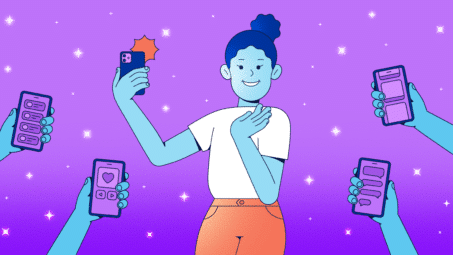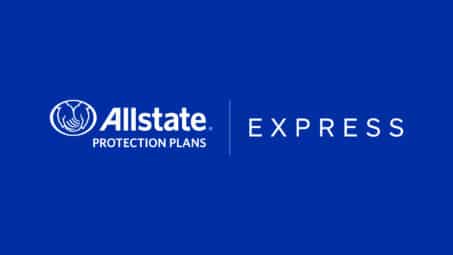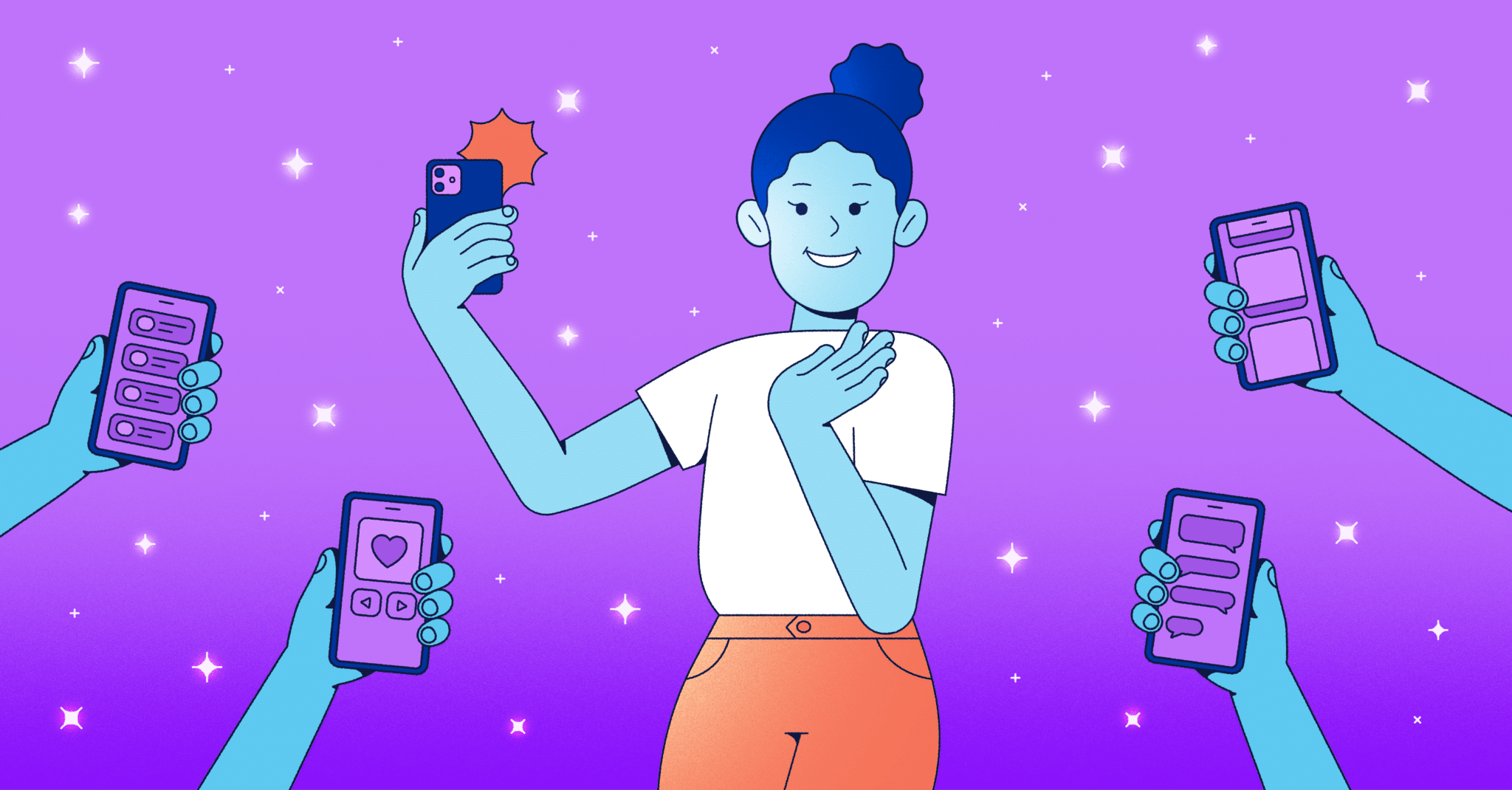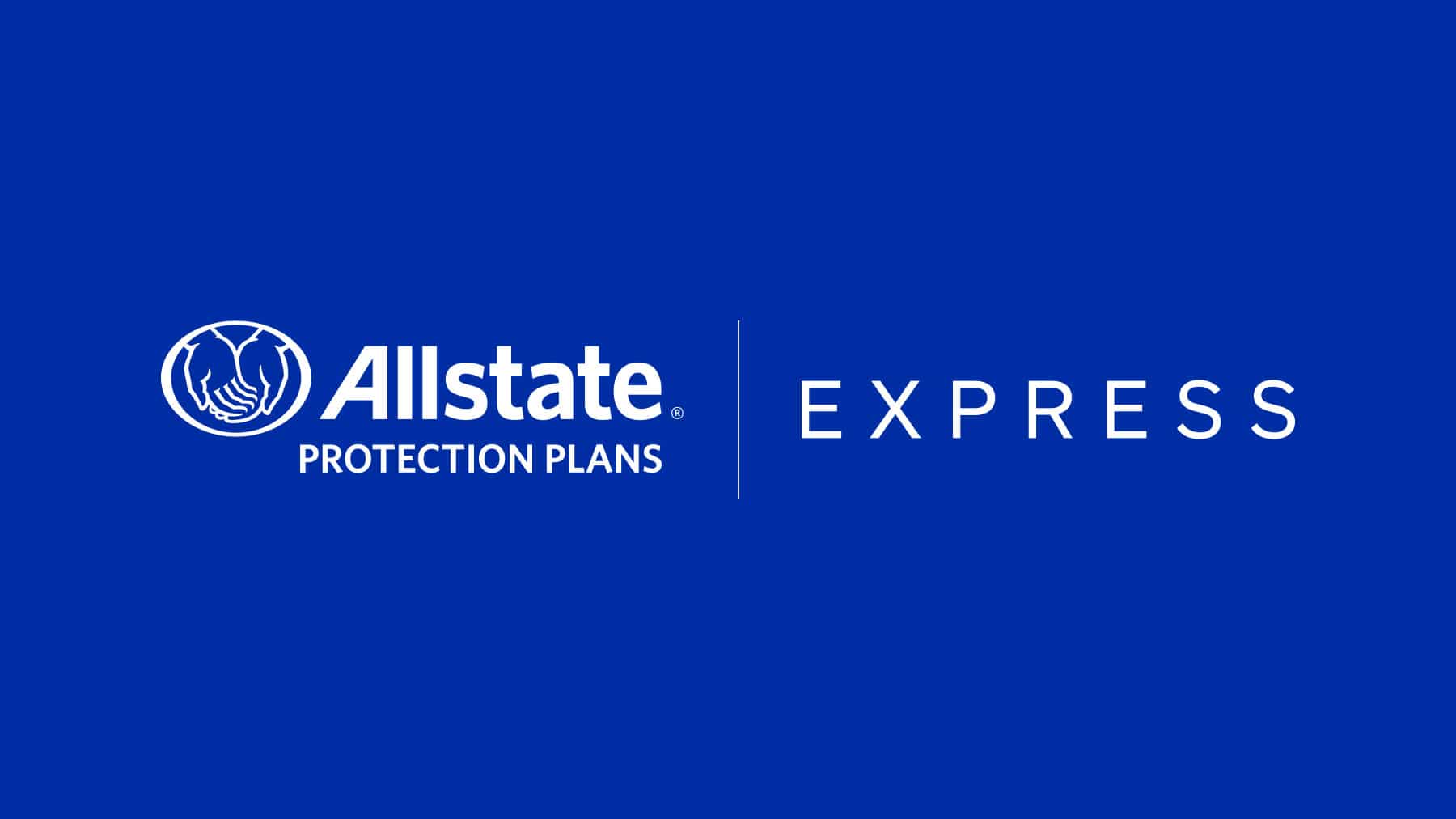Let’s talk about viruses infecting our smart phones. As a Mobile Specialist, I file claims for many customers who work their fingers to the bone trying to get rid of malware on their cell phones.
A virus on your cellphone can cause it to glitch, over heat, not turn on or even worse; send your smartphone in to a realm of “boot loop” where the phone just keeps going through the boot screen.
There are a couple of ways you can infect your phone — apps, downloads, sharing data through Bluetooth or installing an application from a third party. If this has happened to you, you probably want to skip the small talk and find out how to get rid of the virus infecting your smartphone. We got the answers:
- Perform a soft reset. This is known as factory restore, which is accessible through your phone’s settings.
- A hard reset from the boot menu. This will erase all the information stored on the device. Keep in mind this won’t erase it from the microSD.
What consumers don’t always get is that a cellphone virus works as they would typically affect your desktop computer or laptop. Malicious software can cause a system collapse and leak private information.
Many times what happens is that the virus resides within the files stored in the microSD card and when people back up their pictures, videos and files on their computers (sometimes infecting the computer if not protected by an anti-virus) and then re-upload the files on the very same reformatted device, they get the same virus again.
The safest way of backing your data up and not getting it infected or transferring the virus from one device or another is to back up the data on a cloud based server. There are countless websites offering free cloud storage such as Dropbox, Mega cloud and many more. The beauty of cloud based storage is that they are a secure medium, encrypted and virus protected.
Here’s what to do:
- Back up your data on a cloud based server
- Perform a hard reset/Soft reset after formatting your microSD card.
- Download the backed up data from the cloud based server.
These 3 simple steps can save you a lot of hassle of replacing/troubleshooting your phone.
By: Nadeem Usman