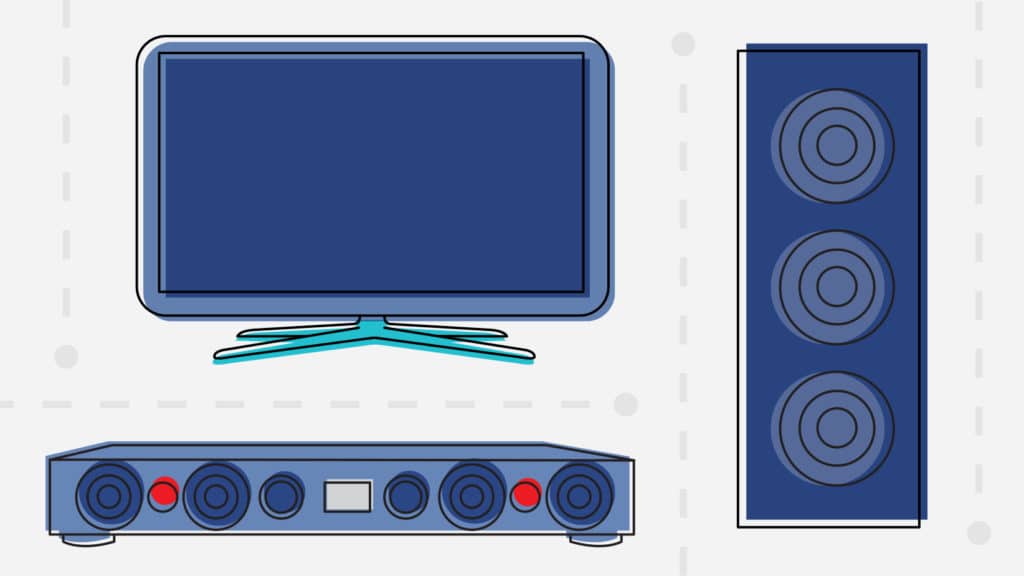Gone are the days when turning on your TV was as simple as an on/off switch.
If you have four remotes and struggle getting to the menu, help is on the way. We’ve enlisted SquareTrade’s own, Bijan Majidi, floor manager on our TV/Appliance team, to let us in on a few tricks of the trade.
“We have a lot of customer’s who call in thinking their TV is broken,” Majidi says, “but instead, it’s just a power issue.” Often, if the TV is not turning on or off, it means that all the electricity is drained from the circuit boards. A hard reset essentially resets the TV. “Like laptops or computers.”
How does one reset a TV? “Easy,” Majidi says.
Follow these four steps:
- Unplug the TV for 30 seconds (do not just turn off power strip)
- Hold the Power Button on the TV for 10 seconds
- While still holding the Power Button, re-plug in the TV
- Release the Power Button
If you have an old TV that’s still going strong, he says you can always opt to turn an older model into a Smart TV.
“Look for any streaming device – A Roku, Amazon Firestick, Apple TV, Google ChromeCast – and just plug into the USB or HDMI.” If you have Wi-Fi, you’re all set.

Beware, Smart TVs bring their own set of problems: Smart apps. Often these “Smart” apps can behave not-so-smart by running slow. This happens when the router is placed too far from the devices hooked up to it. For it to work efficiently the router should be placed in the center of the room, off the ground with no obstructions. “A general rule of thumb is about 25 feet, from the TV” Majidi suggests.
If all the cables are secure and you’ve updated software and firmware (Firmware = an update for the hardware in the TV) and you’re still having issues then a reset may be in order.
“When the apps are still running slow, reset the modem and router,” Majidi advises. “Unplug both and wait for 20 seconds. Then, plug in the modem and after 20 more seconds plug in the router.”
You may also want to consider that you simply have too many devices on Wi-Fi that are slowing you down. If you have more than a handful hooked up, you may want to upgrade to a stronger router.

Sometimes the television isn’t the problem at all, Majidi warns. The issue can be with your remote control or the infrared sensor on the television. Interestingly enough, you can do a simple test with your smartphone’s camera on “selfie mode” to check just that:
- Turn the camera on and switch to the front facing view on your smartphone.
- Aim the remote at the screen/lens of the camera from about 6-10 inches away
- Press any button on the remote
“If you don’t see the light flashing on your front facing camera, then you have a bad remote.” If it’s not the batteries then you probably need to get it replaced.
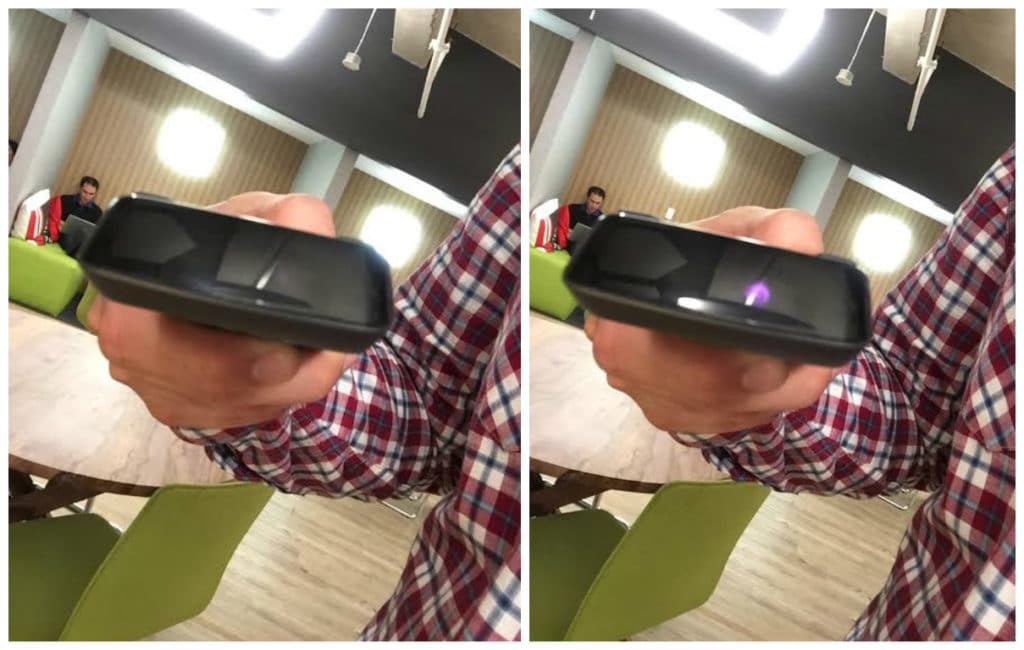
With technology advancing so fast, these helpful tips can help save you loads of time on the phone. If you can’t figure it out, SquareTrade specialists are happy to help you troubleshoot. You can give us a call or, Tweet us any questions you may have!