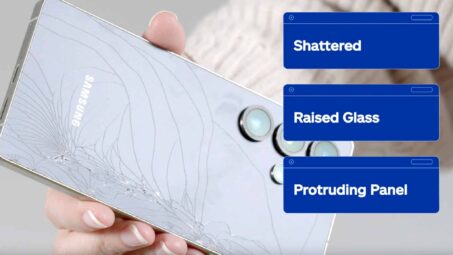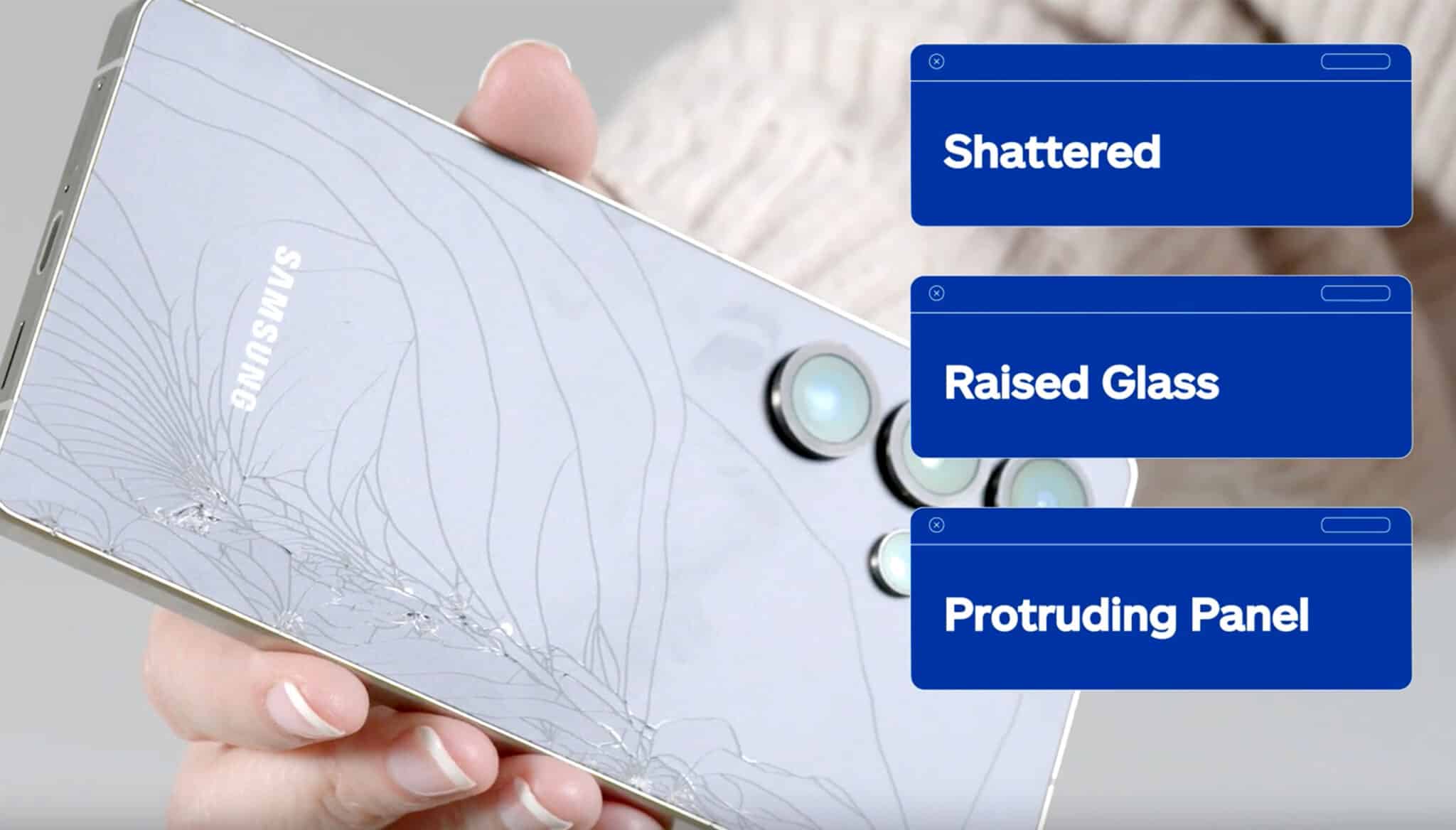Most people use their iPhones daily, but many never tap into the top iPhone features built right into the device.
From smarter multitasking to hidden privacy settings, there’s a lot going on behind the screen that can make your life easier, faster, and even a little more fun.
Below, we’ll unpack some of the top iPhone features that can make a real difference in how you use your device.
Top iPhone Features for Messaging & Social
Your iPhone’s messaging app is a lot more powerful than it looks. Underneath the typical text bubble is a mix of clever tools that make it easier to communicate, stay organized, and even have a little fun.
Add a Bold Subject Line in Messages
If you want to call attention to the topic of your message, you can add a subject line that appears in bold text.
- Go to your Settings app and tap on “Messages.”
- Scroll down until you see the option for “Show Subject Field” and toggle it on.
- Whenever you start a new message, a separate field will appear above the text area.
- Anything you type in that line will show up bolded in the message thread.
Filter Unknown Senders
Tired of spam or unknown numbers clogging up your inbox? There’s a built-in way to clean things up.
Inside “Settings,” tap on “Messages” and turn on “Filter Unknown Senders.” This feature automatically separates iMessages from people not in your contacts and puts them into a different list. You’ll still get the messages, but they won’t land in your main inbox.
Schedule Messages to Send Later
Sometimes, you want to send a message, just not right now. iPhones running the latest iOS let you schedule texts directly inside the Messages app.
After composing your message, tap the plus icon next to the text field and choose “Send Later.” Pick the time you want the message to go out, and that’s it. The phone will send the message at the scheduled time, even if you aren’t using it or if it’s offline.
Trigger Screen Effects With Specific Phrases
Some messages call for a little extra flair, and Apple built in ways to do just that. You can add effects to your message by typing it, then pressing and holding the blue send arrow.
A screen will pop up with several effect styles like:
- Slam
- Gentle
- Loud
- Invisible ink
Swipe over to use full-screen effects like confetti, balloons, and fireworks.
You can also trigger effects just by typing certain phrases. Try sending “Happy Birthday” to see balloons, or “Congratulations” to get confetti. Meanwhile, “Happy New Year” lights up the screen with fireworks.
Use Siri to Share Content
If you’re in the middle of looking at something and want to send it to a friend, Siri can do it for you.
While viewing a webpage, photo, Apple Music track, or anything else you want to share, just say, “Hey Siri, share this with [contact name].” Siri will package up the content and send it via Messages without you having to lift a finger.
Top iPhone Features for Photography & Visuals
Some of the top iPhone features for photography go far beyond simple point-and-shoot. If you’re just snapping photos and moving on, you’re likely missing out on some powerful tools built right into iOS that can help you capture and share stunning images with ease.
Turn Live Photos Into Animated Stickers
Live Photos can do more than just capture movement. You can turn them into animated stickers.
- Open a Live Photo in the Photos app.
- Press and hold on the subject.
- A new option called “Add Sticker” will pop up.
- Tap it, and the image will be saved as a sticker you can use in Messages.
- Head to the Stickers icon when you text, and your animation will be there waiting to be shared.
Use Live Text To Copy Text From Images
Live Text makes grabbing info from an image ridiculously easy. Open your Camera app and point it at something with text, like a sign, recipe, or page of notes. A small icon will appear in the bottom corner once the phone detects readable text.
Tap that icon, and you can highlight, copy, translate, or look up the words, just like you would with regular text. It works on photos already in your library, too.
Enable the Grid for Better Composition
If your shots feel a little off-center or awkward, turning on the camera grid can help.
Head to “Settings,” scroll to “Camera,” and toggle on “Grid.” This adds a 3×3 overlay on the screen. The grid makes it easier to line things up using the rule of thirds, which is a tried-and-true guide for better visual balance.
This feature pairs nicely with these mobile photography tips and tricks that can help sharpen your skills and make each shot count.
Use the Timer for Group Photos
No more awkward running back into frame. The built-in camera timer helps you jump into group shots without rushing.
In the Camera app, tap the timer icon at the top. Choose a three or 10-second delay, then set your phone up and get into position. The shutter will trigger automatically, giving you time to join the picture.
Another option is a wireless remote for iPhone camera, which lets you snap the shot from a distance without touching your phone.
Top iPhone Features for Productivity & Organization
Your iPhone is more than a phone. It’s a tool that can help you stay on track, get more done, and stay clutter-free. These top iPhone features give you more control, speed things up, and help you focus without distractions.
Use Text Replacement for Frequent Phrases
Text Replacement is like having your own personal shorthand.
To turn this feature on:
- Go to “Settings.”
- Tap “General.”
- Tap “Keyboard.”
- Select “Text Replacement.”
- Tap the plus icon to add a new entry.
You’ll create a shortcut, then link it to a longer phrase. For example, you can set “**email” to autofill your full email address or “**sig” to drop in your go-to signature. It’s one of those small features that saves you a surprising amount of time each day.
Employ Focus Modes to Minimize Distractions
Focus Modes let you control which apps and people can reach you based on what you’re doing. Head into “Settings” and tap “Focus.”
You can set up customizable modes like:
- Work
- Sleep
- Personal
Maybe during Work, you allow only Slack and Calendar notifications. Or maybe Sleep blocks everything but emergency calls. Once you create a mode, you can trigger it manually or let it activate automatically based on location, time, or app use.
If you like the sound of this feature, here are a few other anti-distraction tech tips to help you focus and stay in control of your time.
Hide Home Screen Pages for a Cleaner Look
A messy home screen slows you down. But if you have too many pages of apps, you can hide the ones you rarely use. Long-press anywhere on your home screen to enter jiggle mode. Then tap the dots at the bottom that show your screen count.
Just uncheck the ones you want hidden. Your apps aren’t deleted, they’re just out of sight.
Quickly Switch Between Apps Using the Home Bar
If your iPhone has no Home button, you have a hidden multitasking trick built in. When you’re using one app, swipe left or right along the bottom Home bar to jump between recently opened apps. It feels faster than opening the app switcher and keeps your workflow moving.
Transform the Keyboard Into a Trackpad for Precise Cursor Control
Trying to place the cursor in the right spot by tapping on a word is frustrating. But luckily, there’s a better way. Just press and hold the spacebar until the keyboard fades out. Now, you can move your finger around like a trackpad to place the cursor exactly where you want it.
Use the Notes App for Scanning Documents
The Notes app is more than just a place for notes. You can also scan documents and store them for easy access.
- Open a new note.
- Tap the camera icon.
- Select “Scan Documents.”
- Hold your phone over the paper.
- The app will grab a clean, flat image.
- It will crop and adjust the lighting automatically.
Once you scan the document, you can save the scan, mark it up, or share it directly from the Notes app.
Top iPhone Features for Security & Privacy
Your iPhone includes a variety of privacy settings that help keep your data in check and your identity protected. These top iPhone features and settings give you more control over how your device handles personal data.
Lock Private Browsing With Face ID
Private Browsing in Safari hides your activity from history and trackers, but it can go one step further. You can now require Face ID authentication every time you open a private tab.
- Open “Settings.”
- Tap “Safari.”
- Turn on “Require Face ID to Unlock Private Browsing.”
Now, anyone picking up your phone will hit a biometric wall before they can see what you were looking at.
Review & Manage Shared Location
If you’ve ever shared your location with friends or family through Find My, it’s worth checking who still has access.
- Go to “Settings.”
- Then, go to “Privacy & Security.”
- Go to “Location Services.”
- Tap “Share My Location” and you’ll see a list of people who can view your location in real-time.
- Tap on each name to remove access if it’s no longer needed.
Disable Personalized Ads
Apple may use your data to personalize ads in the App Store, Apple News, and Stocks, but you can turn that off.
- Go to “Settings.”
- Head to “Privacy & Security.”
- Tap “Apple Advertising.”
- Toggle off “Personalized Ads.”
You’ll still see ads, but they won’t be based on your behavior or search history. This reduces how much your personal activity is used for targeting.
Make Your iPhone Work Smarter for You
These top iPhone features are more than clever tricks. They’re real tools that help you get things done, protect your privacy, and personalize your experience. Try out these hidden features to turn your iPhone into a smarter, more useful companion.