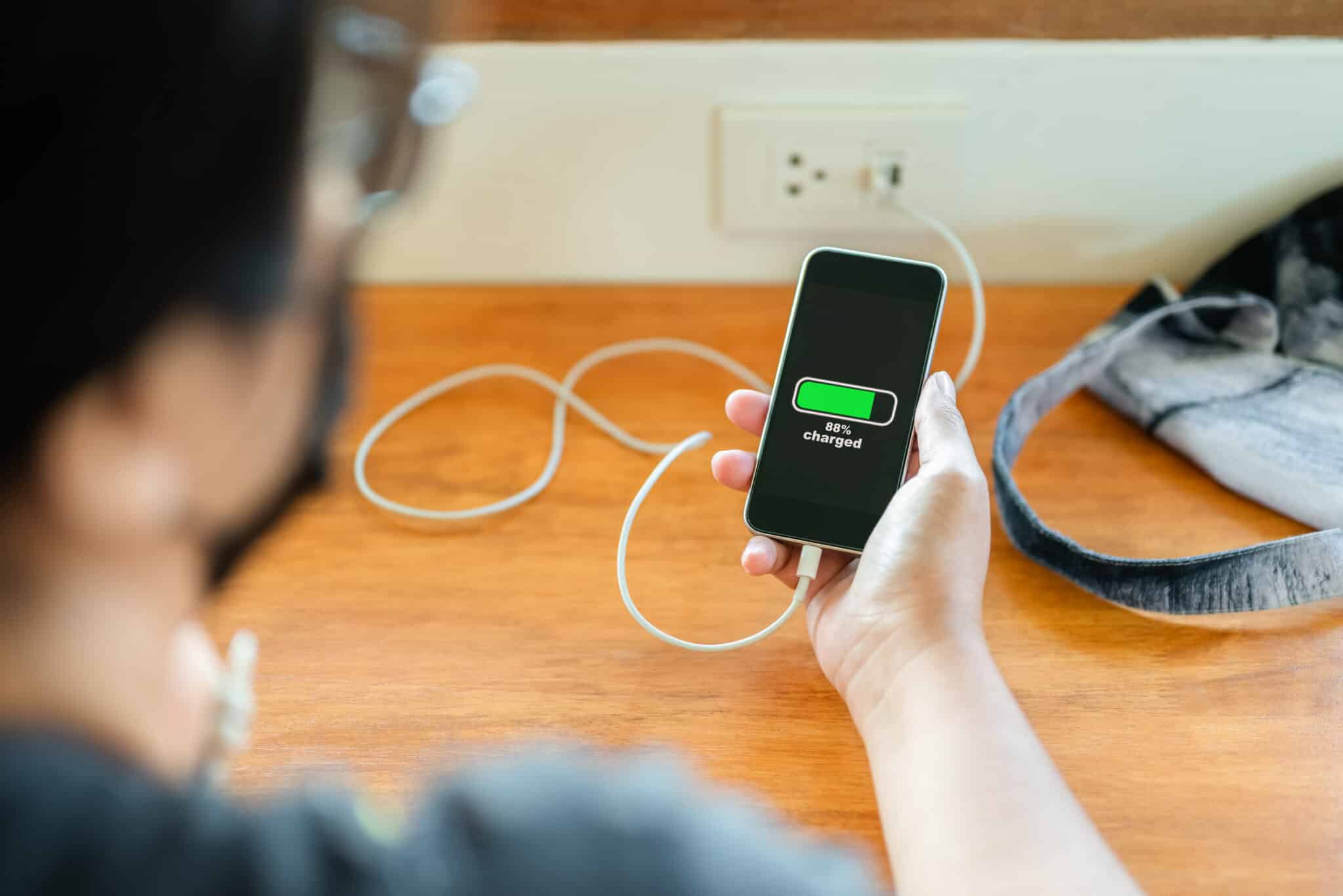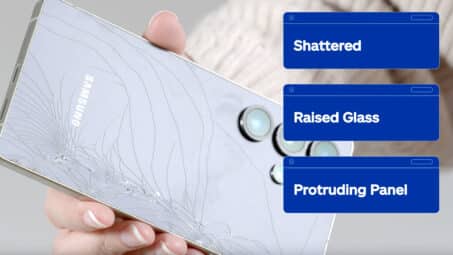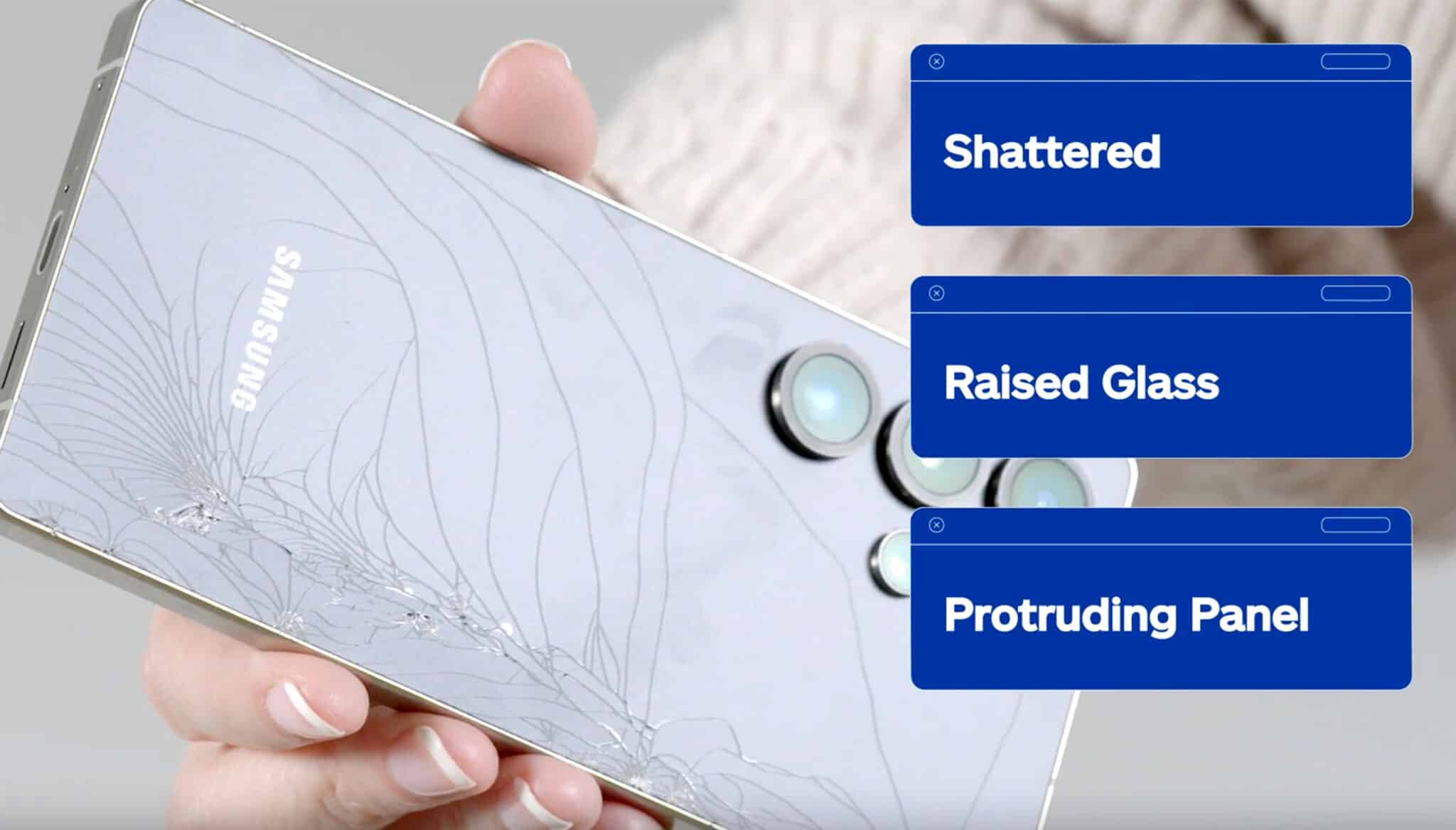For many of us, our phone is a lifeline, keeping us connected to the world. But as our dependency on these gadgets grows, so does our frustration with a phone battery that can’t keep up. It’s not just about making the power level last through the day; it’s about maintaining battery health for the long term.
Today, we’re diving into phone battery hygiene, offering practical tips and info about phone battery maintenance. So, whether you’re team iPhone or Android, we’ve got you covered.
Understanding Phone Battery Life & Health
To properly care for your phone battery, it’s important to understand the difference between “battery life” and “battery health.”
Battery life refers to how long your device can operate before it needs a recharge—in a nutshell, how long it can support your day-to-day activities on a single charge.
Meanwhile, battery health is more about the long game, focusing on your battery’s capacity to hold a charge over time and its overall lifespan.
Little by little, every charge cycle lessens a battery’s capacity (which is the reality for all rechargeable batteries). This doesn’t mean your phone will suddenly stop working one day. Instead, you may notice it doesn’t last as long as it used to or needs to be charged more often.
Therefore, having an understanding of this will help you strike a balance between convenience and long-term benefits. And that will keep your smartphone going as a source of connectivity, not frustration.
iPhone Users: Maximizing Battery Performance
So, you’ve chosen the Apple life. Well, monitoring your iPhone’s battery health is straightforward, thanks to iOS’s built-in tools.
For iPhone users:
- Start by going to “Settings”
- Tap on “Battery”
- Choose “Battery Health & Charging”
This is your command center for understanding how much charge your battery can hold compared to when it was new, and whether it can still hit those peak performance speeds or if it’s starting to lag.
Curious about which apps are the biggest energy hogs?
- Head back to “Settings”
- Tap on “Battery” again
Here, you’ll get the lowdown on which apps have been guzzling your battery juice.
Thankfully, your iPhone is smart enough to offer personalized suggestions on how to cut down on battery use so you’re not just seeing the problem, your phone is actually handing you solutions.
Tips for iPhone Battery Longevity
Here are some straightforward tips to keep your iPhone running longer and healthier:
- Embrace iOS updates: It may feel like a chore to update your phone’s software, especially when you’re in the middle of something. But these updates often come with optimizations that make your battery work more efficiently.
- Smart screen habits: Your screen is a little energy drainer for your phone battery. Luckily, taming it isn’t hard. Turn on “Auto-Brightness” in your settings to let your iPhone adjust the screen light based on your environment, creating less strain on your eyes and your phone battery.
- “Low Power Mode” is your friend: When your iPhone hits that 20% battery mark, it’s like the final lap of a marathon. “Low Power Mode” is the burst of energy to get you through to the end. It dials down background activity and gives you more time before you need to reach for that charger.
Android Users: Sustaining Phone Battery Health
Are you a member of the Android squad? Want to keep your device’s battery in top shape? Here’s how to check and maintain your Android’s battery health:
For Android users, understanding and managing phone battery life is a breeze with a couple of built-in tools.
- Head over to “Settings”
- Tap “Battery” to unlock a ton of insights
Here, you’ll discover which apps have been feasting on your battery juice.
Surprised to see your favorite game or social media app topping the list? This menu doesn’t just point fingers; it’s your first step in taking control.
Android’s Battery Savers
Android comes equipped with smart features designed to extend battery life. Two standout options are “Adaptive Battery” and “Battery Saver” modes.
“Adaptive Battery” learns your app usage patterns and prioritizes battery for the apps you use the most. Think of it as your phone learning to conserve energy for your favorite activities.
“Battery Saver mode,” on the other hand, is like an emergency rationing system, cutting down on unnecessary processes to keep your phone alive during those critical moments.
Together, these features ensure that your Android phone stays powered up for what matters most to you.
Android-Specific Battery Care
- Keep a close eye on battery health: For Android users, staying informed about your phone’s battery health is about extending the life of the device itself. Look at your phone’s settings regularly for health check-ups. These audits can offer invaluable insights, allowing you to adjust your usage and charging habits for optimum battery health.
- Smart charging practices: The secret to a long-lasting battery isn’t just about how often you charge, but how you charge. Aim to keep your phone’s battery levels between the sweet spot of 20% and 80%. This practice helps in maintaining the battery’s health over time, avoiding the stress on the battery that comes from dropping to 0% or hitting 100% too often.
Screen Settings & Battery Life for All Phones
Tweaking your screen settings is an easy yet effective way to boost your phone battery life. It’s all about finding the perfect place where your screen’s visibility meets energy efficiency.
For iPhone users:
- Go to “Settings”
- Then scroll down to “Display & Brightness”
This is where you can dim your screen to a comfortable level that doesn’t suck the life out of your battery.
Consider turning on “Auto-Brightness” too. This feature adjusts your screen’s brightness based on your current lighting conditions, ensuring your phone isn’t working harder than it needs to.
Also, take a moment to adjust your “Auto-Lock” settings. By setting your iPhone to lock sooner, you’ll minimize the time your screen stays on when you’re not using it, further conserving battery power.
Android owners have a similar path to follow:
- Start by opening “Settings”
- Then, scroll down and tap “Display”
Here is where you can manually adjust your screen brightness or enable “Adaptive Brightness” for automatic adjustments.
Next, look for the “Screen Timeout” or “Sleep” settings. Choosing a shorter duration for your screen to turn off when not in use can greatly reduce battery consumption.
Managing Apps for Battery Efficiency: iPhones & Androids
Keeping a tight rein on how apps operate in the background is a smart strategy for extending your phone battery life.
Let’s break down how you can manage these settings:
On an iPhone, the “Background App Refresh” feature allows apps to update their content when connected to Wi-Fi or cellular data, even when you’re not using them. And while this can be useful, it can also be a drain on your battery.
To adjust this:
- Go to “Settings”
- Then scroll down and tap “General”
- Then tap “Background App Refresh”
From here, you have the power to turn this feature off entirely or select which apps you’d like to allow to refresh in the background.
Android users can manage similar settings to prevent unwanted battery drain:
- Start by going to “Settings”
- Scroll down and select “Apps” or “Applications”
Here, you’ll be able to see which apps are running in the background. By tapping on each app, you can review and revoke permissions or limit background activity.
Android’s “Data Saver” mode, found under “Network & Internet” settings, can also help reduce background data usage across all apps.
Regularly reviewing and adjusting app permissions and background activity settings on your device ensures that only essential apps are using your phone’s resources.
When to Consider Battery Replacement
Even when you follow every tip to the letter, the truth is that phone batteries aren’t made to last forever. Over time and with daily use, they lose their ability to hold a charge as well as they did on day one.
So, when you start noticing those signs that your battery isn’t keeping up like it used to, it’s not a failure on your part—it just may be time for a new battery.
There are a few telltale signs that it may be time to consider a replacement:
- Your phone takes ages to charge up
- You notice your phone gets too hot for comfort
- The phone battery percentage drops faster than usual
Once you’ve decided it’s time for a new phone battery, choosing where to get it replaced is just as crucial as deciding to replace it. While it may be tempting to go for that random kiosk or a friend who says they can do it for cheap, resist the urge, and use an authorized service provider.
Not only do authorized centers use genuine parts, but they also have the expertise to replace your battery without causing unintended damage to your phone.
Practice Good Phone Battery Hygiene for Longer Smartphone Life
Making sure your phone battery serves you well is more than trying to squeeze out a few extra hours each day, and also fosters the habits that safeguard its health for years to come.
By using the above tips, you’re equipping yourself with the tools to have a battery that demands fewer charges and resists early retirement.
Remember, actively caring for your phone’s battery isn’t just maintenance—it’s a strategy for extending the life and enhancing the performance of your digital sidekick.